Reserved Tickets for Groups or Individuals
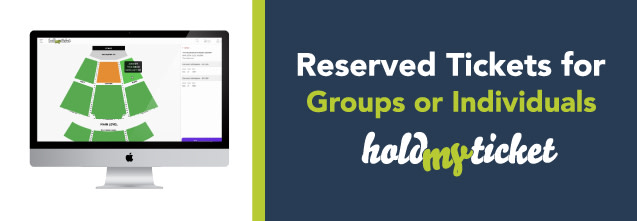
With our Reservation Manager tool, you are able to select and hold any designated seats in your venue and send them out to your partners or guests for your event. View our set-up guide, here.
Holds are everything when it comes to the reservation manager. The flexibility of this tool allows you to reserve seats for a specific amount of time, create a group or single reservation, and retains the ticket hold status while giving you and your patron the option to release their reservation at any moment. If the reservation you've sent out expires, you are able to preserve that hold and designate it to another guest or place the ticket back up for sale.
Group Reservations:
A group reservation will allow the patron to purchase any number of seats from the reserved seating. This is generally used for reserving a block of seats and sending the purchase link to a group leader who will then share the link with their group. A few key features on groups:
- You can add however many seats to a group reservation as you'd like.
- Customize their reservation by including a company logo or image.
- Add instructions into the reservation link to inform guests how to purchase or who to contact with any issues.
- You can send an email directly from HoldMyTicket or use our dynamic ticket link to send on your own.
Single Reservations:
A single reservation will require the patron to purchase all of the seats in the reservation. This is generally used for reserving a few seats and sending the purchase link directly to the patron. Like group reservations, you're able to:
- You can add however many seats to a group reservation as you'd like.
- Add instructions into the reservation link to inform guests how to purchase or who to contact with any issues.
- You can send an email directly from HoldMyTicket or use our dynamic ticket link to send on your own.
Ready to start sending out reservations?
Log into your Swarm or Spark account and head to your seating chart editor. There, you will see the Reservation Manager tool as the bottom right icon. For a complete step-by-step guide on setting this up, click here.
